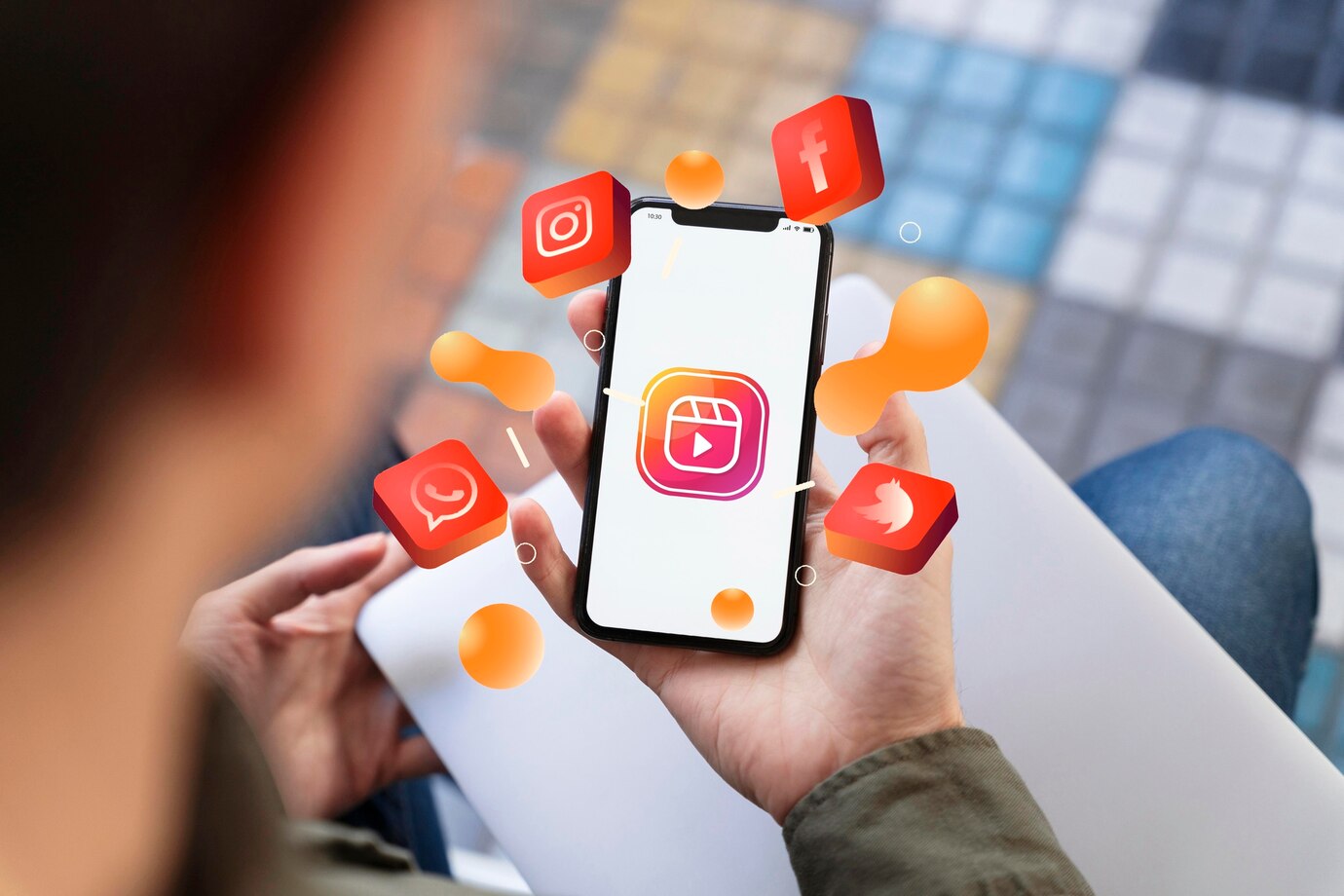Ever come across a captivating Instagram story you desperately wish you could save for later inspiration, a hilarious meme you want to share with friends, or a stunning travel photo that deserves a permanent spot in your collection? Look no further than the world of instagram story download tools! These innovative platforms offer a convenient and user-friendly way to capture those fleeting moments and keep them on hand, even after they disappear from the app. In this comprehensive guide, we’ll delve into the exciting possibilities of story downloading, explore the best tools available, and equip you with the knowledge to effortlessly save your favorite Instagram stories.
Understanding Instagram Stories
Instagram stories are a dynamic feature that allows users to share moments of their lives in a temporary format. Unlike regular posts, which remain on a user’s profile indefinitely, stories vanish after 24 hours. This ephemeral nature encourages spontaneous and authentic content creation, making stories a popular choice for sharing real-time updates, behind-the-scenes glimpses, and daily highlights.
One of the defining characteristics of Instagram stories is their multimedia format. Users can incorporate photos, videos, text, stickers, and interactive elements like polls and questions into their stories. This versatility enables individuals and businesses to express themselves creatively and engage their audience in immersive ways. Additionally, stories appear at the top of users’ feeds, making them easily accessible and highly visible to followers.
From a user’s perspective, consuming Instagram stories offers a unique and interactive experience. By tapping through a story, viewers can explore a sequence of content pieces curated by the creator. This narrative-driven format fosters engagement and encourages users to interact with the content by swiping, tapping, or responding with reactions. As a result, stories facilitate meaningful connections between creators and their audience, fostering a sense of community and authenticity on the platform.
Methods to Download Instagram Stories
When it comes to downloading Instagram stories, users have two primary methods at their disposal: utilizing third-party apps and leveraging Instagram’s built-in features.
Using Third-Party Apps
A popular approach for downloading Instagram stories involves using third-party applications designed for this specific purpose. Numerous apps, such as StorySaver, InstaStory, and QuickSave, offer additional features and flexibility compared to Instagram’s native functionality. These apps typically allow users to download stories in batches, organize them efficiently, and ensure compatibility across various devices. However, it’s crucial to exercise caution and choose reputable apps to protect user privacy and data security.
Leveraging Instagram’s Built-In Features
Alternatively, Instagram itself provides basic functionality for downloading stories without the need for external apps. Users can save their own stories or stories they’re tagged in by accessing the story and clicking on the three dots (…) at the bottom right corner. From there, selecting the “Save” or “Save Photo/Video” option saves the content directly to the user’s device. While this method is straightforward, it has limitations, allowing users to save only their own stories or those they’ve been tagged in, excluding other public accounts’ stories.
Third-party Apps for Downloading Instagram Stories
When it comes to using third-party apps for downloading Instagram stories, users have several options to choose from. These apps offer a range of features and functionalities to enhance the downloading experience. Here’s a breakdown of some popular third-party apps:
StorySaver
- Allows users to download both photos and videos from Instagram stories.
- Offers batch downloading capabilities, enabling users to save multiple stories simultaneously.
- Provides options to organize downloaded stories into folders for easy access.
- Supports high-quality downloads for optimal viewing experience.
InstaStory
- Features a user-friendly interface, making it easy to navigate and use.
- Offers seamless integration with Instagram, allowing quick access to stories.
- Provides various download options, including single-story download and bulk download.
- Supports automatic story detection, making it convenient to download new stories as they’re posted.
QuickSave
- Enables users to download not only Instagram stories but also photos and videos from the main feed.
- Offers customizable download settings, allowing users to choose the quality and format of downloaded content.
- Provides a built-in media player for previewing downloaded stories before saving them.
- Supports sharing downloaded content directly to other social media platforms or messaging apps.
These are just a few examples of third-party apps available for downloading Instagram stories. It’s essential for users to research and choose apps that align with their preferences and prioritize privacy and security. Additionally, users should be mindful of app permissions and ensure they’re comfortable granting access to their Instagram accounts for downloading purposes.
Step-by-Step Guide to Downloading Instagram Stories
Downloading Instagram stories is a straightforward process, especially when using third-party apps designed for this purpose. Here’s a simple step-by-step guide to help you download Instagram stories with ease:
- Choose a Third-Party App: Start by selecting a reputable third-party app from the App Store or Google Play Store. Some popular options include StorySaver, InstaStory, and QuickSave.
- Install the App: Download and install the chosen app on your mobile device. Follow the on-screen instructions to complete the installation process.
- Log In to Your Instagram Account: Open the app and log in to your Instagram account using your credentials. Ensure that you provide the necessary permissions for the app to access your Instagram profile.
- Select the Story: Tap on the story you want to download to view it in full-screen mode. Some apps may require you to tap and hold on the story to initiate the download process.
- Initiate Download: Look for the download button or option within the app’s interface. This button is typically represented by an icon resembling a downward-facing arrow or a download symbol. Tap on it to initiate the download process.
- Choose Download Quality: Depending on the app, you may have the option to select the quality of the downloaded content. Choose the desired quality based on your preferences and available storage space on your device.
- Select Destination Folder: After choosing the download quality, the app may prompt you to select a destination folder for saving the downloaded story. Pick a folder location that is easy to access and organize.
- Complete the Download: Once you’ve made your selections, confirm the download to proceed. The app will then download the Instagram story to your device. Depending on your internet connection and the size of the story, the download process may take a few moments to complete.
By following these simple steps, you can easily download Instagram stories using a third-party app and enjoy access to your favorite content even after it disappears from the platform.
Downloading Instagram Stories Without Third-party Apps
| Method | Pros | Cons |
| Instagram’s | Integrated into the Instagram app | Limited to saving your own stories or tagged in |
| Built-In | No need for additional app installation | Cannot download stories from public accounts |
| Features | Simple and straightforward process. Respects user privacy within the app | No batch download option |
While third-party apps offer extensive features, Instagram provides its own built-in features for downloading stories. Here’s a breakdown of the steps:
- Access the Story: Open the Instagram app on your device and navigate to the story you want to download.
- Tap the Three Dots: In the bottom right corner of the story, tap the three dots (…) to open a menu of options.
- Select “Save” or “Save Photo/Video”: From the menu, choose the “Save” option. For videos, the option may be labeled as “Save Photo/Video.”
- Confirm the Save: Instagram will confirm the save by displaying a notification, indicating that the story has been saved to your device.
- Access Saved Stories: To view your saved stories, go to your profile and tap on the hamburger menu at the top right. Then, select “Archive.” Here, you can find all your saved stories.
While Instagram’s built-in features offer a convenient way to save your own stories, users looking to download stories from public accounts or seeking additional functionalities may find third-party apps more suitable for their needs.