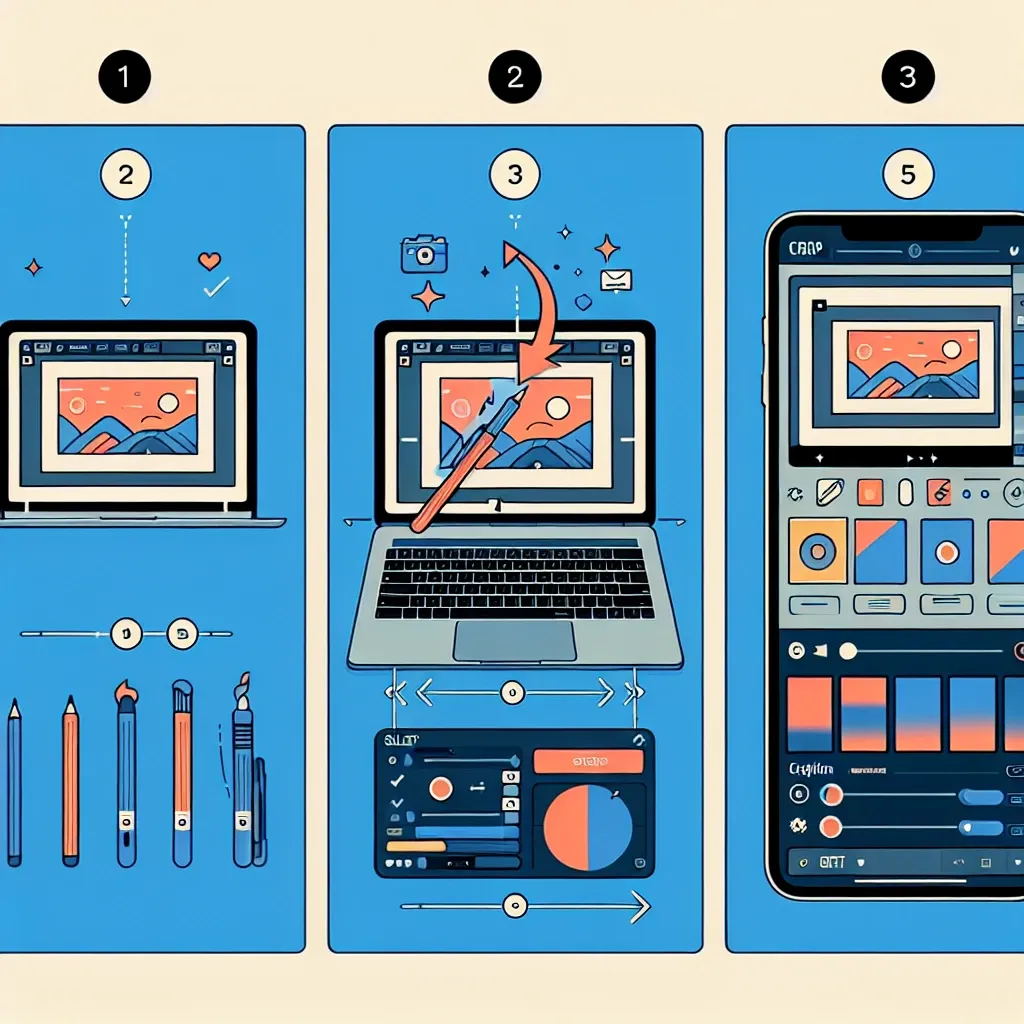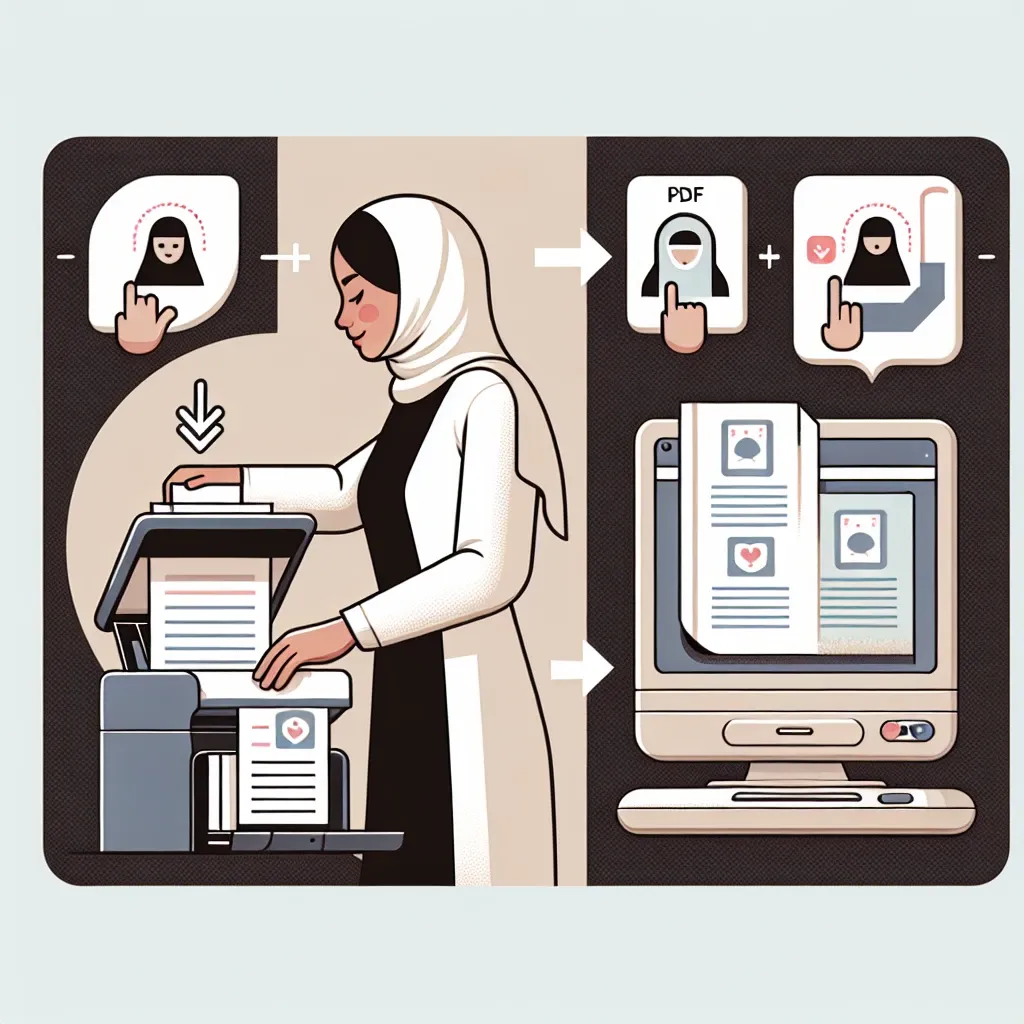Introduction
It can be frustrating when your Windows computer gets stuck on the ‘Getting Windows Ready’ screen during startup or update. This issue can prevent you from accessing your computer and using it for your daily tasks. Fortunately, there are several solutions you can try to resolve this problem and get your Windows ready again.
Restart Your Computer
In many cases, a simple restart can fix the ‘Getting Windows Ready Stuck’ issue. Press and hold the power button on your computer to force it to shut down. Wait for a few moments, then press the power button again to turn it back on. This may help to clear any temporary glitches that are causing the issue.
Check for Updates
If your computer is getting stuck during a Windows update, it’s possible that the update installation is incomplete or corrupted. To resolve this, go to the Windows Update settings and check for any pending updates. Install them, restart your computer, and see if the issue is resolved.
Disconnect Peripheral Devices
Sometimes, peripheral devices connected to your computer can interfere with the startup process and lead to the ‘Getting Windows Ready Stuck’ issue. Disconnect any external devices such as USB drives, printers, or external hard drives. Restart your computer and check if it boots up properly without any issues. If it does, you can reconnect the peripheral devices one by one to identify the one causing the problem.
Perform a System Restore
If none of the above solutions work, you can try performing a system restore to a previous point in time when your computer was functioning properly. To do this, boot your computer into the advanced startup options by repeatedly pressing the F8 or Shift + F8 key during startup. From there, choose the option to perform a system restore and follow the on-screen instructions.
Use Windows Recovery Options
If all else fails, you can utilize the Windows recovery options to fix the ‘Getting Windows Ready Stuck’ issue. Boot your computer into the advanced startup options and choose the option to reset or reinstall Windows. Keep in mind that this will erase all your personal files and installed programs, so make sure to back up any important data before proceeding with this option.
Conclusion
The ‘Getting Windows Ready Stuck’ issue can be frustrating, but with the right troubleshooting steps, you can resolve it and get your Windows operating system back to normal. Try restarting your computer, checking for updates, disconnecting peripheral devices, performing a system restore, or using the Windows recovery options. If you’re still experiencing the problem after trying these steps, it’s advisable to seek further assistance from a qualified professional or the Microsoft support team.